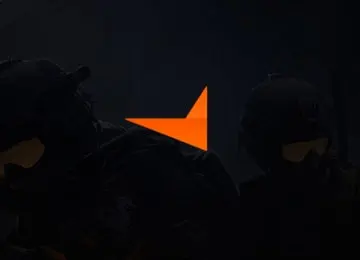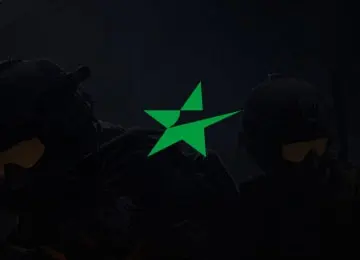Counter Strike: Global Offensive is globally considered as one of the most exciting and addictive games of our time by avid gamers. Players need to be at their very best if they wish to emerge as winners in this game. And one of the factors that can influence your performance in this game is how you configure your settings. Are you willing to take a peek into some of the settings used by the best CS:GO players? If you are ready, then let us dive straight into it.
Video and Display Settings
This comprises the Aspect Ratio and Resolution settings. Settings for aspect ratio influence the way you view the game. You can change the aspect ratio settings when you click on Video menu. When you click on Aspect Ratio under Video, you will be presented with 2 basic options – Normal 4:3 and Widescreen 16:9. Think of the former as a portrait view while the latter is landscape.
Some professionals prefer the normal screen view whereas others like it more with the widescreen. The most important thing here is that you use an aspect ratio you are more comfortable with. Also, you can explore both options to know which one suits your playing style best.
Resolution and FPS
The type of resolution you are using for CS:GO is also critical to your performance. It is best to use a resolution that guarantees constant FPS. Although graphics card has always been the main culprit here, other factors should also be considered.
For instance, other settings that can limit FPS are G-Sync and V-Sync. You can start by turning them off. After that, access the game, enter the Video menu and choose the best or highest resolution for your monitor. Start the game and check if that resolution offers a consistent FPS. Otherwise, switch to a lower resolution till you get one that ensures constant FPS.
Visibility Settings
Getting a good view of your enemies before they strike is another factor that can improve your performance in CS:GO. Global Shadow Quality is surprisingly one of such features. How you set this feature is what will determine how much distance you need to cover before enemy shadows become visible to you. Make sure you leave your Global Shadow Quality settings at the highest to avoid getting shot by enemies camping around.
In addition to the above feature, disable Multisampling Anti-Aliasing Mode and FXAA Anti-Aliasing to boost performance.
Audio Settings
The standard audio settings for CS:GO are not much when you exclude your usual mix and volume preferences. For example, one of the things to ensure is that your audio output is set to Stereo Headphones or Stereo Speakers. Also, enable 3D audio. That way, you can quickly and accurately pick up sounds emanating from various directions in the game.
Game Settings
This is another area where you only need a handful of settings to be on top of your game. Concerning this setting, you need to enable Show Location & Equipment. It is right under Show Team Position in HUD. With this setting activated, you can easily locate your team members regardless of whether you guys are separated by objects and walls. You can still pinpoint their exact location with this setting. Knowing where your team members are without any stress is a great advantage on your side.
Minimap Settings
How you configure your Radar in CS:GO is also critical to your success as a player. One feature you must set on your Radar is Map Zoom. When you reduce your Map Zoom value to 0.40, you won't have any trouble identifying your team members on the map. The shortcoming of this setting is that it may prevent you from detecting where a bomb is when visibility is low.
To overcome that problem, you can link a key to the minimap zoom-in, as that will enable you to zoom in on your map even at the shortest notice. Bind your minimap zoom-in to your console's V key with this command - bind “v” “cl_radar_scale 1.0 0.4”.
Crosshair Settings
Crosshair settings in Counter Strike: Global Offensive have always generated arguments amongst players. While many players believe the small static crosshair without any dot is the best options, others can't help but think otherwise.
In line with the accounts of most pro players, your crosshair becomes less important as you mature in the game. Your main focus should be on the player models of your opponent. That is why it is advised that your screen should be as less cluttered as possible. Therefore, if you must activate your crosshair, the small type is enough to guide you in your adventure.
Mouse Settings
Unfortunately, players' opinions about mouse settings have also remained divided. This argument seems to know no end as some players think that it's okay to use whatever settings that work fine for them. But, if you chat with most pro players, you would discover they all have one thing in common in this regard – they use a specific eDPI range.
Many experienced and professional players leave their mouse settings between 600 and 1000 eDPI. As a result, you can experiment with the various eDPI values within this range and see which one works best for you. The idea is to choose an eDPI value that will enable you to do a 180 degrees turn in an instant, with very little room for any marginal error.
After implementing the above settings, you can proceed to enhance your skills. Evaluate your skills correctly with a tracker. That will help you identify areas where you are making progress and where you need to improve. Enjoying success when playing Counter Strike: Global Offensive can be a lot easier and more fun when you have the right settings. You can start with the simplest missions and see how you are progressing. And as you progress and develop your skills, you can take on other more complicated missions. The aim is to ensure you are making consistent progress.